TASUED Portal for Transcript, Results Verification and Certificate Requests
Tai Solarin University of Education (TASUED) has launched a portal where both students and graduates of the University can process some important documents (such as Processing of Transcript, Results Verification and Certificate Requests) without hitches.
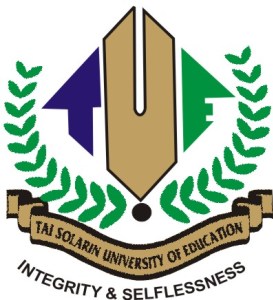
In its effort to work in line with the vision of the Vice Chancellor of the University, the ICT Centre of the Institution has launched a portal that will make it easy for both students and graduates of the University to process some important documents without hitches.
According to the ICT Director, Mr. Ademola Adenubi, the innovation will enable its subscribers to access and process Transcript, Results Verification and Certificate requests online and without any rigour.
Table of Contents
Procedure for Making e-Request for Transcript, Result Verification and Certificate Collection on TASUED Portal.
- Visit the https://erequest.tasued.edu.ng
- Click on the Transcript Request | Result Verification | Certificate Collection buttons to read related information.
- To access the eRequest Service platform, Create new User Profile by clicking on the ‘Sign Up’ link or login with existing Profile Information
- Once login, select the appropriate service request button on your Profile Dashboard
- Identify the choice of service requests from the list of sections and make the required payment by clicking on the Pay Fee button. The Payment Gateway window will pop-up
- Make your payment with a valid ATM card details of any Nigerian commercial bank. Click on the Payment History link at the top to check status of your payments and Print Receipts.
- On successful transaction, return to your Profile Dashboard for a listing of your service requests under the Request Record section.
- Click on the Make Request button corresponding to the request description you have paid for. You will be directed to a Request Form page
- Fill all sections of the service request form with necessary and correct information. You will need to attach electronic copy of your Means of Identification (National ID, Driver Licence etc) and Notification of Result (JPG or PDF formats). Click on the Submit button when you are done filling the form.
- Click on the Dashboard link to return to your Profile Dashboard.
- Click on the View Status or View Details buttons corresponding to your Request description to check the processing status of your request or view/edit the requisite request form. You can not edit the request form once the Record Office has initiated processing.
- You will be notified, via email, at each stage of the processing by the Record Office. Once your request is completed, you will be notified of necessary action to take.
Copyright Warning: Contents on this website may not be republished, reproduced, redistributed either in whole or in part without due permission or acknowledgement. All contents are protected by DMCA.
The content on this site is posted with good intentions. If you own this content & believe your copyright was violated or infringed, make sure you contact us via This Means to file a complaint & actions will be taken immediately.
Related Posts:
Tags: Results Verification and Certificate Requests, Tai Solarin University of Education | www.tasued.edu.ng, TASUED Portal for Transcript
